Help Customers Visualize Their Mortgage Options
Included with all Loansifter subscriptions, Product Comparison allows brokers to generate user-friendly, interactive reports that compare a borrower’s mortgage options.
“Brokers need to maximize every lead to stay competitive. This starts with the shopping experience they deliver to their customers. With Product Comparison, brokers can effortlessly provide customer-friendly reports that summarize eligible options.”
Chris Tu, Loansifter Product Manager, Optimal Blue
Product Comparison is Now Available in Loansifter
Instantly generate user-
friendly reports designed
for customers
Educate borrowers with
side-by-side comparisons
Maximize every lead by delivering a consumer-focused shopping experience
Configure reports with
distinct brand elements
 Scan to See a Sample Customer-Facing Report
Scan to See a Sample Customer-Facing Report
Product Comparison is a tool within the Loansifter PPE that gives brokers the ability to generate user-friendly, interactive reports for customers within seconds. These visualizations help brokers engage and educate their borrowers by providing a breakdown of various mortgage options side by side for an easy comparison. The tool includes customization options so brokers can configure reports with their own distinct brand elements.
Included With Loansifter Subscriptions
The Loansifter PPE, designed specifically for mortgage brokers, supports best execution searches across more than 120 wholesale investors, allowing leading brokers to stay competitive and confidently execute profitable lending strategies. Product Comparison is included as a standard feature with all Loansifter subscriptions.
How to Create a Product Comparison Report from Search Results
STEP 1: Add products to cart by checking the box in the column labeled Compare next to the investor name.
We will hold these products in the Product Comparison Cart for you.
To add products for different loan type, amortization type, and term, select Modify Search. 
- Update the Scenario name to something friendly your borrower will understand
- Click the trashcan to remove products from your cart
- Add the borrower’s name to Create the Product Comparison
- Click the Launch icon to view the report
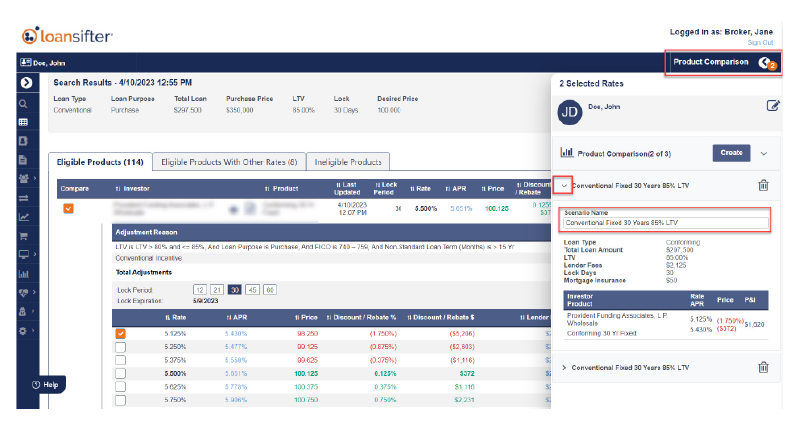
STEP 3: Print or email the report to you borrower.

This information is subject to change at any time and without notice.
